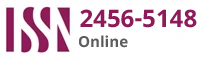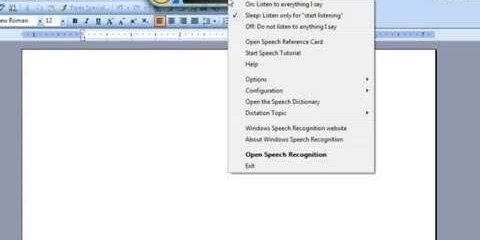If you’re someone who prefers speaking over typing, the speech to text feature in Microsoft Word can be a game-changer. But did you know that you can also use this feature to type in Tamil? Here’s a step-by-step guide on how to make use of the speech to text Tamil typing in Microsoft Word:
1. Make sure your computer has a microphone installed and is configured properly. If not, fix that before you move on to the next step.
2. Open Microsoft Word and start a new document. Make sure the cursor is at the spot where you want to start typing.
3. Click on the “Language” button in the “Review” tab of the ribbon at the top of the window.
4. From the drop-down menu, select “Set Proofing Language.”
5. Scroll down in the list of languages until you find Tamil. Select it and click “OK.”
6. Go back to the “Home” tab on the ribbon and click on the “Dictate” icon in the upper-left corner of the window.
7. Start speaking in Tamil. Make sure you speak clearly and at a moderate pace. The software will transcribe your speech into Tamil text.
8. Once you have finished speaking, go back and review the text for any errors or misunderstandings. Correct them as necessary.
9. Remember to save your document and continue working on it as needed.
And that’s it! With this simple guide, you can take advantage of the powerful speech to text feature in Microsoft Word to type in Tamil. Happy typing!